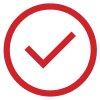This page is available in your language. Please visit:
https://minifinder.comHow can we help you?
You can also browse the topics below to find
what you are looking for.
Frequently Asked Questions
Technical information
What is a GPS tracker?
A GPS tracker is a device that uses GPS technology to enable efficient management and monitoring of assets, vehicles, and individuals. MiniFinder offers innovative solutions in various areas, including vehicle management, fleet management, personal protection, animal monitoring, and safety for healthcare and elder care.
What functions are available in MiniFinder products?
For Nano and Pico, key features include the fall alarm and emergency button, where the fall alarm automatically sends a warning if a fall is detected, and the emergency button allows for quick signaling in an emergency situation.
For Xtreme and Zepto, features include speed alarms, sabotage alerts, and geofence, which help to monitor movements and ensure safety through virtual boundaries.
How long is the battery time?
The battery time depends on how often the unit updates its position and the cellular coverage in the area where the unit is active. For more detailed information about the performance of a specific product, please see the specifications on the product page.
How does the MiniFinder Live alarm management system work?
By connecting your GPS tracker to the alarm management system MiniFinder Live, you get access to several smart and innovative functions such as real-time positioning, geofence and history.
What certifications do your products have?
All products are IPX7 certified, meaning that they are water-resistant and even waterproof for the products where this is stated on the product page.
Which aspects should I consider beforehand?
There are some aspects to consider before getting a GPS-based device. We are happy to guide and assist you in finding the answers to all of the questions you may have - contact our support or sales representative directly!
Why does my MiniFinder have an Estonian telephone number?
Our MiniFinder products have a special IoT SIM card with an Estonian number to guarantee the best possible coverage on the devices. The Estonian SIM card means that your MiniFinder has the opportunity to roam on all operators' networks, depending on which operator has the best coverage in the area where the GPS tracker is located.
Delivery, Subscriptions & Returns
How long is the delivery time?
Delivery time depends on the chosen delivery method. Within the EU, the delivery time is 1-3 days. In the rest of the world between 3-7 days.
Do you deliver internationally?
Yes, we ship orders worldwide.
Do I need a subscription?
Yes, all MiniFinder's products need a subscription to connect. You sign up for a subscription when you register your product. You can here choose between a fixed subscription or non-fixed subscription.
Which subscriptions can I choose between?
We offer two subscription packages: Premium and Basic.
For the Premium subscription, the price is €8.00 per month when billed every other year (€192 total), €12.00 per month when billed annually (€144 total), or €15.00 per month when paid monthly.
For the Basic subscription, the price is €7.00 per month when billed every other year (€168 total), €10.00 per month when billed annually (€120 total), or €12.00 per month when paid monthly.
How do I cancel my subscription?
Termination of your subscription is only accepted via email sent to finance@minifinder.com or by regular mail to the adress:
MiniFinder Sweden AB
Reveljgränd 5
352 36 Växjö
Sweden
How do I get started and use my MiniFinder?
Each MiniFinder product comes with a quick guide. Simply scan the QR code on the quick guide or enter the provided URL in your browser to access the full version. Follow the instructions step by step and your MiniFinder device will be ready to use within minutes. In the quick guide, you will also find a link to the complete user manual for your MiniFinder device and the MiniFinder Live alarm management system.
Does my MiniFinder work outside of the EU?
To ensure that your MiniFinder continues to function and stay connected outside the EU/EES, an additional cost of €10 per month is added. Contact MiniFinder support at info@minifinder.com to add or remove the service.
What is your return policy?
When you purchase as a company at MiniFinder, there is no right to return your products. If you have any concerns, contact us at info@minifinder.com.
If you purchase as a private individual, see our Terms & Conditions!
What is the warranty length and conditions?
MiniFinder Sweden AB sells all electrical products with a three-year warranty according to the Consumer Purchase Act. All guarantees apply in EU/EEA.
The product warranty covers only original faults, i.e. errors that were in the product upon delivery. The product warranty does not apply to faults that arise from physical influences or after personal changes in the product's function and appearances such as remodelling, upgrading or other configuration of the product.
Please note that warranty and warranty rights are handled differently for companies. Companies only have the guaranteed right provided by MiniFinder. The warranty period may vary depending on what has been agreed upon for sale. Companies have no right to complain about the warranty rights from MiniFinder.
In case of a complaint contact us or create a return case before you send the goods to us.
e-Health
How can MiniFinder's solutions support e-health and welfare technology?
MiniFinder's solutions support e-Health and welfare technology by offering real-time monitoring and security. Our technology enables healthcare professionals to receive immediate information about patients' locations and well-being, making it easier to act quickly in emergencies. This helps improve the quality of care while streamlining workflows and providing safety for both patients and staff.
How can MiniFinder’s solutions help streamline workflows in e-health?
MiniFinder’s solutions streamline workflows in e-Health by providing real-time information about patients’ location and well-being. This enables healthcare professionals to manage emergencies quickly and efficiently, saving time and improving care quality. Our solutions enhance communication and ensure the right information reaches the right people, contributing to smoother and more efficient workflows.
Safety Alarm
How does MiniFinder's safety alarm work?
MiniFinder's safety alarm works by allowing the user to trigger an emergency with a simple button press. The alarm is mobile, working both indoors and outdoors, offering protection wherever the user is. It can be connected to pre-selected contacts or a monitoring center based on preferences.
How does MiniFinder’s mobile safety alarm work for elderly care homes and home care services?
MiniFinder’s mobile safety alarm is a user-friendly and reliable system that does not require a landline. The alarm can be used both indoors and outdoors, providing extended range. It features a robust GPS system for precise location tracking and can be activated with the push of a button. This is an ideal choice for elderly care homes and home care services, where staff and relatives can confidently monitor those in need of assistance.
Lone Workers
What is a personal alarm and how does it work?
A personal alarm is a device that helps quickly alert and get assistance in emergency situations. It is activated either by pressing a button or automatically in the event of a fall, sending an emergency signal to a predefined contact or alarm center.
What are the benefits of using a personal alarm for lone working?
A personal alarm for lone working provides increased safety by ensuring that help can be quickly reached in emergencies. The alarm can be activated in accidents, falls, or other emergencies, sending a signal to a colleague or alarm center.
People working under threat
What features do MiniFinder alarms offer for people working under threat?
MiniFinder alarms for people working under threat are equipped with several safety features, including a panic button that quickly activates an emergency alarm, a fall alarm that automatically sends a signal in case of accidents, and real-time positioning to track the user’s location.
The alarms can also be used to call for help directly, providing a fast and efficient way to handle dangerous situations.
How can MiniFinder's alarms be used in an emergency situation?
MiniFinder's alarms can be connected to an emergency center or up to 10 predefined emergency contacts. When the alarm is triggered, an immediate signal with the user’s location and details of the emergency is sent, ensuring that the right assistance can be deployed quickly. By being able to connect directly to either an emergency center or emergency contacts, it ensures an efficient and swift response to emergencies, whether it’s an urgent event or immediate help is required.
Triplog
What does OBD mean?
OBD means onboard diagnostic system. It is the vehicle's self-diagnostics and reporting tools that are used to quickly provide real-time data from the car.
What is an electronic Triplog and how does it work?
An electronic triplog is a digital tool that automatically records driving data, such as mileage, time, and destinations. It makes it easy to track the company’s vehicle usage and meet tax requirements without needing to manually log information.
What should a triplog contain?
According to the Tax Agency, a valid triplog must contain the following information:
- Mileage reading at the beginning and end of the year
- The car's registration number
- Year that applies to the driving record
- Today's date and the car's mileage reading at the beginning and end of the journey
- Number of kilometers driven per mileage
- Address for the start and end of the trip
- The purpose of the trip
- Comment about visited companies, places or people
- Information or details about you as a driver
- Refueling (number of liters and price for fuel), travel invoices etc.
Is MiniFinder's electronic Triplog approved by the Swedish Tax Agency?
Yes, MiniFinder's electronic Triplog is approved by the Swedish Tax Agency and complies with all requirements for use in claiming deductions for fuel costs and travel.
How is MiniFinder's Triplog installed in vehicles?
MiniFinder Digital Triplog is available both as a web system and app for mobile phones. For the trips to be registered automatically in the Digital Triplog, you need our MiniFinder Zepto, which is easily installed via the vehicle's OBD 2 socket.
Fleet Management
What is Fleet Management and how does it work?
Fleet Management is a solution for monitoring and optimizing the use of vehicles in a fleet. With MiniFinder’s GPS-based system, you can track positions, manage driving logs, and receive real-time reports to increase efficiency and safety.
What MiniFinder products can I use for Fleet Management?
MiniFinder offers products such as Zepto, Xero, and Xtreme for Fleet Management. Zepto is a compact OBD2 device for easy installation. Xero connects directly to a battery and provides precise GPS tracking. Xtreme is a magnetic GPS with a built-in battery that lasts up to 10 years depending on usage, making it perfect for long-term monitoring of vehicles and equipment.
What benefits does GPS devices provide for company vehicles?
GPS tracking provides better control over your fleet, reduced fuel costs, and increased safety. MiniFinder offers real-time tracking, geofence alerts, and detailed reports to streamline your operations.
How can I save money with MiniFinder's Fleet Management system?
You save money by reducing fuel consumption, optimizing route planning, and using automated driving logs to simplify administration and minimize errors in reporting. Furthermore, it opens possibilities for streamlining workflows and minimizing unnecessary time blockers.